qa.answers.com/games-qa/How_do_you_create_a_sever_on_Minecraft
Preview meta tags from the qa.answers.com website.
Linked Hostnames
8- 35 links toqa.answers.com
- 17 links towww.answers.com
- 1 link totwitter.com
- 1 link towww.facebook.com
- 1 link towww.instagram.com
- 1 link towww.pinterest.com
- 1 link towww.tiktok.com
- 1 link towww.youtube.com
Thumbnail
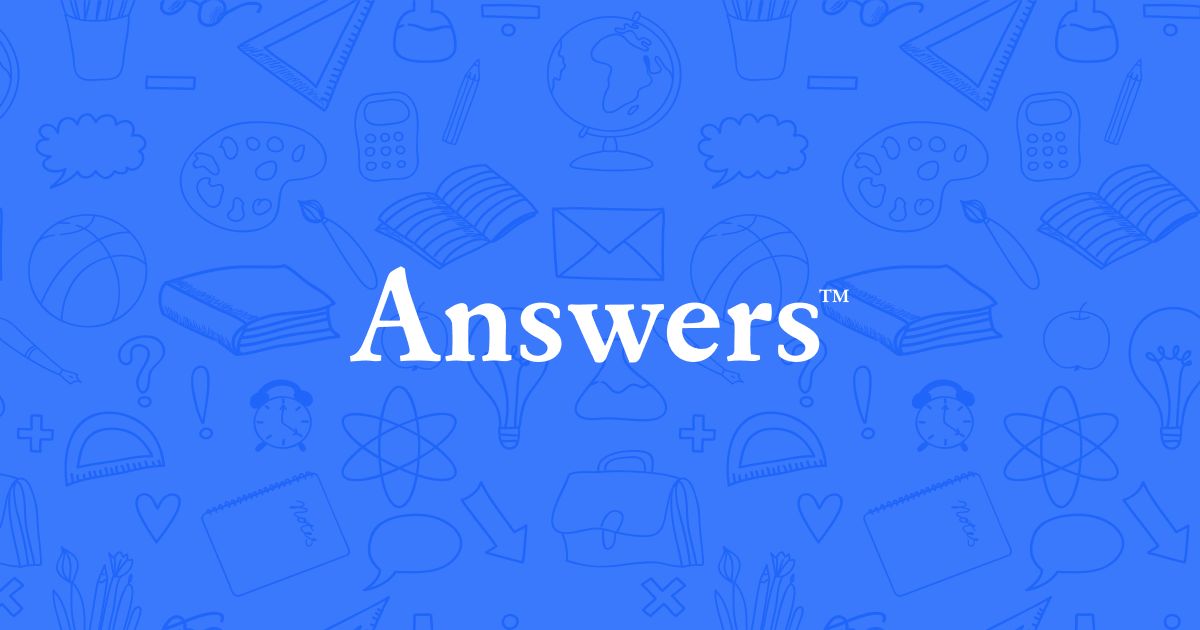
Search Engine Appearance
How do you create a sever on Minecraft? - Answers
Firstly, download the server client from the Bukkit team's website (If you are planning to make an advanced server with plugins etc). But if you are new to servers, I would recommend you to download the server client from the minecraft website.First, press the 'download' button on the homepage of minecraft's official website (The 'download' button is below the picture of mc mobs). Than, press download server client (For the most recent version of MC). Than, create any kind of folder, and put the server launcher inside the folder. Now, run the launcher by double-clicking the launcher icon (It is recommended to use the recent version of java). Than, the server launcher will create files such as 'World', 'server_properties' and such.Than, now you have made your server, now you have to log-on to your server by typing your IP address in the 'Multiplayer' button in Minecraft. To find out your IP address, first, press the start button in your desktop (Only if you are using Windows XP/7 etc). Than, press run and type 'cmd' and press enter. Once you have entered, a black window will appear in your moniter. Click the window, than type 'ipconfig' and press enter. If you look down, there will be something like [IP address . . . . . . . . . . . . . . . 123.456.7.8] etc. Now type the IP address on the multiplayer bar and press connect. Now you will be able to play Minecraft with your friends. Hope this helped :)
Bing
How do you create a sever on Minecraft? - Answers
Firstly, download the server client from the Bukkit team's website (If you are planning to make an advanced server with plugins etc). But if you are new to servers, I would recommend you to download the server client from the minecraft website.First, press the 'download' button on the homepage of minecraft's official website (The 'download' button is below the picture of mc mobs). Than, press download server client (For the most recent version of MC). Than, create any kind of folder, and put the server launcher inside the folder. Now, run the launcher by double-clicking the launcher icon (It is recommended to use the recent version of java). Than, the server launcher will create files such as 'World', 'server_properties' and such.Than, now you have made your server, now you have to log-on to your server by typing your IP address in the 'Multiplayer' button in Minecraft. To find out your IP address, first, press the start button in your desktop (Only if you are using Windows XP/7 etc). Than, press run and type 'cmd' and press enter. Once you have entered, a black window will appear in your moniter. Click the window, than type 'ipconfig' and press enter. If you look down, there will be something like [IP address . . . . . . . . . . . . . . . 123.456.7.8] etc. Now type the IP address on the multiplayer bar and press connect. Now you will be able to play Minecraft with your friends. Hope this helped :)
DuckDuckGo
How do you create a sever on Minecraft? - Answers
Firstly, download the server client from the Bukkit team's website (If you are planning to make an advanced server with plugins etc). But if you are new to servers, I would recommend you to download the server client from the minecraft website.First, press the 'download' button on the homepage of minecraft's official website (The 'download' button is below the picture of mc mobs). Than, press download server client (For the most recent version of MC). Than, create any kind of folder, and put the server launcher inside the folder. Now, run the launcher by double-clicking the launcher icon (It is recommended to use the recent version of java). Than, the server launcher will create files such as 'World', 'server_properties' and such.Than, now you have made your server, now you have to log-on to your server by typing your IP address in the 'Multiplayer' button in Minecraft. To find out your IP address, first, press the start button in your desktop (Only if you are using Windows XP/7 etc). Than, press run and type 'cmd' and press enter. Once you have entered, a black window will appear in your moniter. Click the window, than type 'ipconfig' and press enter. If you look down, there will be something like [IP address . . . . . . . . . . . . . . . 123.456.7.8] etc. Now type the IP address on the multiplayer bar and press connect. Now you will be able to play Minecraft with your friends. Hope this helped :)
General Meta Tags
22- titleHow do you create a sever on Minecraft? - Answers
- charsetutf-8
- Content-Typetext/html; charset=utf-8
- viewportminimum-scale=1, initial-scale=1, width=device-width, shrink-to-fit=no
- X-UA-CompatibleIE=edge,chrome=1
Open Graph Meta Tags
7- og:imagehttps://st.answers.com/html_test_assets/Answers_Blue.jpeg
- og:image:width900
- og:image:height900
- og:site_nameAnswers
- og:descriptionFirstly, download the server client from the Bukkit team's website (If you are planning to make an advanced server with plugins etc). But if you are new to servers, I would recommend you to download the server client from the minecraft website.First, press the 'download' button on the homepage of minecraft's official website (The 'download' button is below the picture of mc mobs). Than, press download server client (For the most recent version of MC). Than, create any kind of folder, and put the server launcher inside the folder. Now, run the launcher by double-clicking the launcher icon (It is recommended to use the recent version of java). Than, the server launcher will create files such as 'World', 'server_properties' and such.Than, now you have made your server, now you have to log-on to your server by typing your IP address in the 'Multiplayer' button in Minecraft. To find out your IP address, first, press the start button in your desktop (Only if you are using Windows XP/7 etc). Than, press run and type 'cmd' and press enter. Once you have entered, a black window will appear in your moniter. Click the window, than type 'ipconfig' and press enter. If you look down, there will be something like [IP address . . . . . . . . . . . . . . . 123.456.7.8] etc. Now type the IP address on the multiplayer bar and press connect. Now you will be able to play Minecraft with your friends. Hope this helped :)
Twitter Meta Tags
1- twitter:cardsummary_large_image
Link Tags
16- alternatehttps://www.answers.com/feed.rss
- apple-touch-icon/icons/180x180.png
- canonicalhttps://qa.answers.com/games-qa/How_do_you_create_a_sever_on_Minecraft
- icon/favicon.svg
- icon/icons/16x16.png
Links
58- https://qa.answers.com
- https://qa.answers.com/games-qa/Do_you_need_sims_medieval_to_play_pirates_and_nobles
- https://qa.answers.com/games-qa/How_can_one_contact_The_Vanguard_Group
- https://qa.answers.com/games-qa/How_do_you_complete_the_mission_clockwork_repairs_on_Club_Penguin
- https://qa.answers.com/games-qa/How_do_you_create_a_sever_on_Minecraft